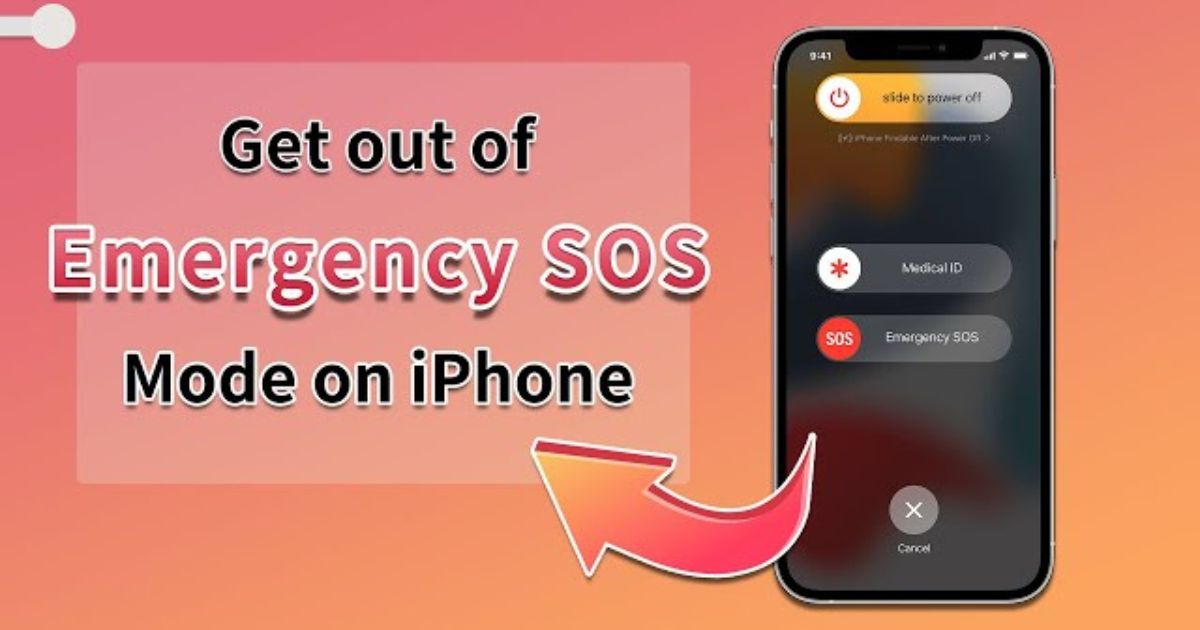SOS (Save Our Souls) is a crucial feature on iPhones designed to connect users to emergency services and contacts in critical situations. However, accidental calls to emergency services can lead to significant issues. In this guide, we’ll walk you through turning off SOS on your iPhone 13 or 14 and explain why it’s essential.
What is SOS on iPhone?
When your iPhone displays an SOS icon in the status bar, you can no longer have a cellular connection and only make emergency calls. Earlier iPhone models show this status as “No Service,” and calling any emergency number becomes impossible. Some iPhones may also have an “Auto Call” feature, which automatically dials emergency services after a countdown without sliding the Emergency SOS slider. With the iPhone 14, Apple introduced a satellite SOS feature for contacting emergency services even in areas without cellular service.
Why Turn off SOS on the iPhone?
While SOS is a valuable feature in emergencies, there are compelling reasons to consider turning it off:
- Avoid False Alarms: If your iPhone is used by children, turning off SOS can prevent accidental calls to emergency services.
- Reserve for Real Emergencies: Emergency services are meant for genuine life-threatening situations. Prevent disturbing them with unintentional calls.
- Use of Side Button: If you wish to use the side button for other functions, disabling SOS is necessary to prevent accidental activations.
- Privacy Concerns: Automatic location sharing may raise privacy concerns for some users.
- Exiting SOS Mode: In some cases, iPhones can get stuck in SOS mode, and disabling it becomes necessary.
How to Turn off SOS on your iPhone?
Disabling SOS on your iPhone is a straightforward process to manage yourself easily. Here are two effective methods to turn off SOS on your iPhone 13/14:
Method 1: Turn off SOS on iPhone via Settings
- Open the Settings app on your iPhone 13/14.
- Scroll down and select “Emergency SOS” within the Settings app.
- Turn off the “Call with Side Button” and “Auto Call” options.
This action will effectively turn off the SOS feature on your iPhone. If you wish to re-enable it, follow the same steps and toggle these options back on.
Method 2: Turn off SOS on iPhone via Siri
If you prefer using voice commands, Siri provides a convenient method to turn off SOS on your iPhone:
- Activate Siri by pressing and holding the side button or saying “Hey Siri.”
- Say, “Turn off Emergency SOS.”
Siri will quickly confirm that the SOS feature has been disabled on your iPhone.
Important Note: Once you disable SOS, you won’t be able to use it in genuine emergencies. Consider your decision carefully before turning it off.
Need help to Turn off SOS on your iPhone? Use a mixer to Fix it with 1 Click!
If you encounter difficulties turning off SOS on your iPhone despite attempting the abovementioned methods, your device may have underlying issues, such as bugs or glitches. In such cases, the WooTechy mixer can be your solution. This all-in-one repair tool is designed to address various iOS issues, including the inability to disable SOS. It can effectively fix your iPhone and restore it to normal functioning.
- High Success Rate: iPhixer has one of the highest success rates in the industry for repairing iOS issues.
- User-Friendly: A user-friendly interface makes it accessible to users of all experience levels.
- Safe and Secure: Your data will remain intact during the repair process.
By using WooTechy mixer, you can ensure your iPhone operates smoothly and be able to disable SOS if you desire.
In conclusion
while your iPhone’s SOS feature is invaluable in emergencies, there are legitimate reasons to consider turning it off. By following the simple steps in this guide or using a reliable tool like the WooTechy mixer, you can control when and how the SOS feature operates on your iPhone 13/14.
FAQs (Frequently Asked Questions): How to Turn off SOS on iPhone 13/14
Q1: What does the SOS feature on my iPhone do?
A1: The SOS feature on your iPhone is designed to connect you to emergency services and contacts quickly in critical situations. It allows you to call for help when needed.
Q2: Why should I turn off the SOS feature on my iPhone?
A2: There are several reasons to consider turning off the SOS feature, including preventing accidental calls, reserving emergency services for genuine emergencies, using the side button for other functions, addressing privacy concerns, and exiting SOS mode when stuck.
Q3: How can I turn off SOS on my iPhone 13/14 via Settings?
A3: To turn off SOS via Settings, follow these steps:
- Open the Settings app on your iPhone.
- Scroll down and select “Emergency SOS” within the Settings app.
- Turn off the “Call with Side Button” and “Auto Call” options.
Q4: Can I use Siri to turn off SOS on my iPhone?
A4: Yes, you can use Siri to turn off SOS. Activate Siri by pressing and holding the side button or saying “Hey Siri,” then “Turn off Emergency SOS.” Siri will confirm that the feature has been disabled.
Q5: What should I consider before turning off SOS on my iPhone?
A5: Before disabling SOS, think about whether you want to lose the ability to use it in genuine emergencies. Consider your specific circumstances and needs.
Q6: What should I do if I can’t turn off SOS on my iPhone using the provided methods?
A6: If you encounter difficulties disabling SOS, you may have underlying issues with your iPhone. In such cases, you can use WooTechy iPhixer, an all-in-one repair tool, to fix iOS issues, including the inability to turn off SOS.
Q7: Is WooTechy iPhixer safe to use for repairing iOS issues?
A7: The WooTechy mixer is safe and secure to repair iOS issues. It has a high success rate and ensures your data remains intact during the repair process.
Check Also: